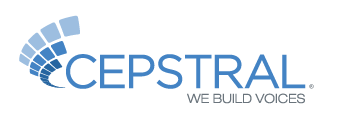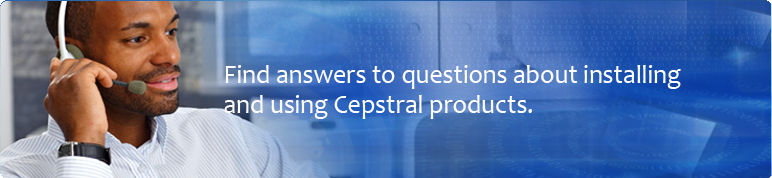Free Software Trial
Download Your Voice
Install Your Voice
- Download your desired voice from our Downloads area.
- Extract the archive, e.g. tar -xvzf Cepstral_Allison-8kHz_x86-64-linux_6.0.1.tar.gz
- Change directory to the extracted directory, e.g. cd Cepstral_Allison-8kHz_x86-64-linux_6.0
- Run the install script with elevated privileges, e.g. sudo sh install.sh
Purchase Your Activation Keys
Enter Your Voice Activation Key
To register a voice using the swift executable, call swift with the '--reg-voice' switch. You will be prompted to enter your name, your company name, the name of the voice you wish to register, and then the activation key.
swift --reg-voice
Your Name: John Q. Public
Company (if applicable): Acme Widgets
Voice: David
License Key: xx-xxxxxx-xxxxxx-xxxxxx-xxxxxx-xxxxxx
You will receive feedback regarding the validity of your entries. If the information is valid, the voice will no longer contain reminders.
Additionally, you can use the '-d' or '-n' switches to directly register a particular voice based on it's install directory or voice name. In this case, you will not be prompted to enter the name of the voice to register.swift --reg-voice -d /opt/swift/voices/Davidor
swift --reg-voice -n David
Your Name: John Q. Public
Company (if applicable): Acme Widgets
License Key: xx-xxxxxx-xxxxxx-xxxxxx-xxxxxx-xxxxxx
NOTE: The voice must be registered by the user that installed the voice. If the voice was installed by root, you must register it as root.
Enter a Save to File Activation Key
Use the swift command line tool (with the '--reg-filewrite' switch) to register your activation key to save audio data. You will be prompted to enter your name, your company name, and then the activation key.
Command:
sudo swift --reg-filewrite Your Name: John Q. Public Company (if applicable): Acme Widgets License Key: xx-xxxxxx-xxxxxx-xxxxxx-xxxxxx-xxxxxx
You will receive feedback regarding the validity of your entries. If the information is valid, your license to save synthesis will be active immediately.
Enter Concurrency Ports Activation Key
To register purchased concurrency ports use the swift command line tool (with the '--reg-ports' switch) to register your concurrency license. You will be prompted to enter your name, your company name, the number of ports you wish to register, and then the license key.
Command:
sudo swift --reg-ports
Your Name: John Q. Public
Company (if applicable): Acme Widgets
Number of ports (blank = unlimited): 8
License Key: xx-xxxxxx-xxxxxx-xxxxxx-xxxxxx-xxxxxx
You will receive feedback regarding the validity of your entries. If the information is valid, your concurrency license will be active immediately.
Using Your Voice
You can use the included command line program called "Swift," which can perform several functions, such as saving the spoken output to a wav file.
Open a command shell in your operating system. Please note which directory you're in, as that is where Swift will look for text files to read (again, unless otherwise specified).
To hear Swift speak aloud, type:
swift "hello world"
To speak aloud with a specific Cepstral voice installed on your system (Emily for example), type:
swift -n Emily "hello world"
To learn more about the swift command, type swift and hit enter.
What versions of Linux are supported in Cepstral 6?
How do I use Cepstral 6 with Asterisk?
The installation instructions are as follows:
- Install a version of Asterisk and at least one Cepstral 6 telephony voice.
- Download the app_swift archive:
git clone https://github.com/dOpensource/app_swift - Change directory to the appropriate app_swift for the installed version of Asterisk:
cd app_swift/Asterisk_10orcd app_swift/Asterisk_1.8orcd app_swift/Asterisk_1.6 makemake install- Restart Asterisk to load the app_swift module:
asterisk -rx "core restart now" asterisk -rx "core show application swift"- If the application was found, then you are good to go.
- If not, then most likely the path for the swift library was not found. Running the following usually does the trick:
sudo echo "/opt/swift/lib" > /etc/ld.so.conf.d/swift.conf; ldconfigDon't forget to restart Asterisk again to reload the app_swift module.
- The dialplan function swift will call the TTS engine from Asterisk. Edit exentions.conf as follows:
[my-phones]
exten =>2000,1,NoOp()
same =>n,swift(This is a test of Cepstral's TTS in Asterisk)
same =>n, Hangup()
What are the hardware requirements for Cepstral 6?
How do I use Cepstral 6 with Asterisk?
The installation instructions are as follows:
- Install a version of Asterisk and at least one Cepstral 6 telephony voice.
- Download the app_swift archive:
git clone https://github.com/dOpensource/app_swift - Change directory to the appropriate app_swift for the installed version of Asterisk:
cd app_swift/Asterisk_10orcd app_swift/Asterisk_1.8orcd app_swift/Asterisk_1.6 makemake install- Restart Asterisk to load the app_swift module:
asterisk -rx "core restart now" asterisk -rx "core show application swift"- If the application was found, then you are good to go.
- If not, then most likely the path for the swift library was not found. Running the following usually does the trick:
sudo echo "/opt/swift/lib" > /etc/ld.so.conf.d/swift.conf; ldconfigDon't forget to restart Asterisk again to reload the app_swift module.
- The dialplan function swift will call the TTS engine from Asterisk. Edit exentions.conf as follows:
[my-phones]
exten =>2000,1,NoOp()
same =>n,swift(This is a test of Cepstral's TTS in Asterisk)
same =>n, Hangup()