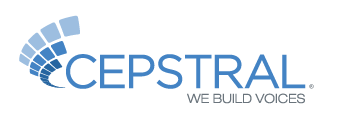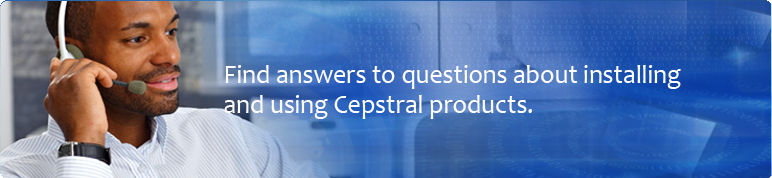Why can I no longer buy Linux Personal voices on your online store?
In order to help our customers get the licensing that is right for them, we are asking our Linux users to contact us for a quote. You can reach us either by phone 412-432-0400 or through our support ticketing system: http://www.cepstral.com/ticketing/. Our telephony server products for Linux remain available for purchase through our online store.
Download Your Voice
Free Software Trial
Install Your Voice
- Download your desired voice from our Downloads area.
- Extract the archive, e.g. tar -xvzf Cepstral_Allison_x86-64-linux_5.1.0.tar.gz
- Change directory to the extracted directory, e.g. cd Cepstral_Allison_x86-64-linux_5.1.0
- Run the install script with elevated privileges, e.g. sudo sh install.sh
Purchase Your Activation Keys
Enter Your Voice Activation Key
To register a voice using the swift executable, call swift with the '--reg-voice' switch. You will be prompted to enter your name, your company name, the name of the voice you wish to register, and then the activation key.
swift --reg-voice
Your Name: John Q. Public
Company (if applicable): Acme Widgets
Voice: David
License Key: xx-xxxxxx-xxxxxx-xxxxxx-xxxxxx-xxxxxx
You will receive feedback regarding the validity of your entries. If the information is valid, the voice will no longer contain reminders.
Additionally, you can use the '-d' or '-n' switches to directly register a particular voice based on it's install directory or voice name. In this case, you will not be prompted to enter the name of the voice to register.swift --reg-voice -d /opt/swift/voices/Davidor
swift --reg-voice -n David
Your Name: John Q. Public
Company (if applicable): Acme Widgets
License Key: xx-xxxxxx-xxxxxx-xxxxxx-xxxxxx-xxxxxx
NOTE: The voice must be registered by the user that installed the voice. If the voice was installed by root, you must register it as root.
Using Your Voice
You can use the included command line program called "Swift," which can perform several functions, such as saving the spoken output to a wav file.
Open a command shell in your operating system. Please note which directory you're in, as that is where Swift will look for text files to read (again, unless otherwise specified).
To hear Swift speak aloud, type:
swift "hello world"
To speak aloud with a specific Cepstral voice installed on your system (Emily for example), type:
swift -n Emily "hello world"
To learn more about the swift command, type swift and hit enter.